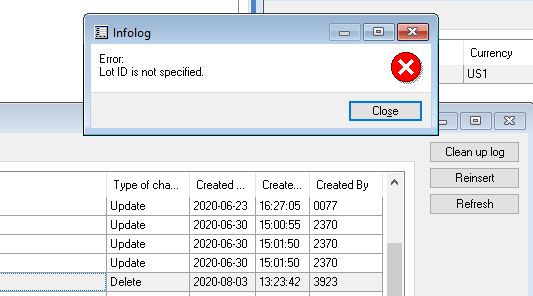Axapta : รายงาน Invent ไม่มีของแต่มียอดเงินเหลือ 0.01 Item 553015614025-T
จากการตรวจสอบพบมีรายการที่โอนออกขายแล้วมูลค่าไม่เท่ากับที่โอนมา
ยอดพึ่งมาให้เห็นปัจจุบันเนื่องจากของที่ FINI-CN หมดเลยพึ่งแสดงให้เห็น ว่าไม่มีของแต่มียอด 0.01
เป็นแบบนี้ไม่สามารถ Adjust โดย Transaction ปกติได้ เพราะเป็นยอดนานมาแล้ว และไม่มี Onhand รวมทั้งปิด Inventory ไปแล้ว
วิธีแก้คือต้องแก้ Transaction
1. ใช้ SQL Enterprise Manager Select ข้อมูลที่เกี่ยวข้องเพื่อแก้ไข ใช้ Item กับ InventDimID ในการหา
- SELECT *
- FROM INVENTTRANS
- WHERE (ITEMID = '553015614025-T') AND (INVENTDIMID LIKE '%18-00077784')
2. แก้ข้อมูล Transaction ที่ไม่ถูกต้อง ที่ช่อง COSTAMOUNTADJUSTMENT และช่อง COSTAMOUNTSETTLED
จะเห็นว่ามีค่า .01 และอีกช่องเป็น -6872.15 ตามรูป
ซึ่งที่ถูกต้องควรจะเป็น ช่อง COSTAMOUNTADJUSTMENT เป็น 0 ช่อง COSTAMOUNTSETTLED เป็น -6872.15
ตามที่ยอดโอนมา จึงจะทำให้ไม่มียอดค้าง แก้ตามรูป
3. Run Code Job recalcInventSum หรือ Run Recalculation ก็ได้
- static void recalcInventSum(Args _args)
- {
- ItemId myItemId = "553015614025-T";
- InventSumRecalcItem inventSumRecalcItem;
- ;
-
- inventSumRecalcItem = new InventSumRecalcItem(myItemId, true, CheckFix::Fix);
- inventSumRecalcItem.updatenow();
- }
4. จะปีการปรับปรุ่ง Inventsum ให้ถูกต้อง
5. ทดลองเรียกรายงาน Invent ยอดก็จะไม่มี