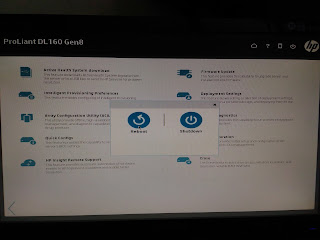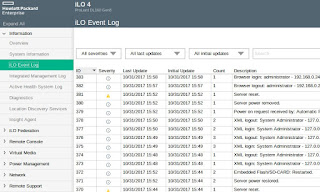Server HP :: HP Use iLo Port
1. ต่อสาย Lan เข้า Port iLo ด้านหลังจะมีเขียนว่า iLO และต่อเข้ากับ Switch ที่ต้องการใช้งาน เช่นวง 2
2. Boot เครื่องแล้วกด F10 เพื่อเข้า Config IP และ Password ตามรูป Config IP ไว้แล้วจะแสดง ว่าเข้าผ่าน IP นี้ ตามรูป
3. เลือก Perform Maintenance ตามรูป
4. เลือก iLO Configuration
5. Menu ด้านซ้าย เลือก Standard Network Settings
แล้วกำหนด IP
6. Menu ด้านซ้าย เลือก User Accounts ตั้ง รหัสผ่าน กด Apply กด Exit
7. Reboot เครื่อง
เข้าใช้งาน ใส่ User Name และ Password ที่ตั้งไว้
ไว้ดู Log ดูการทำงานของเครื่อง และ อื่น ๆ
- sudo apt-get install imagemagick